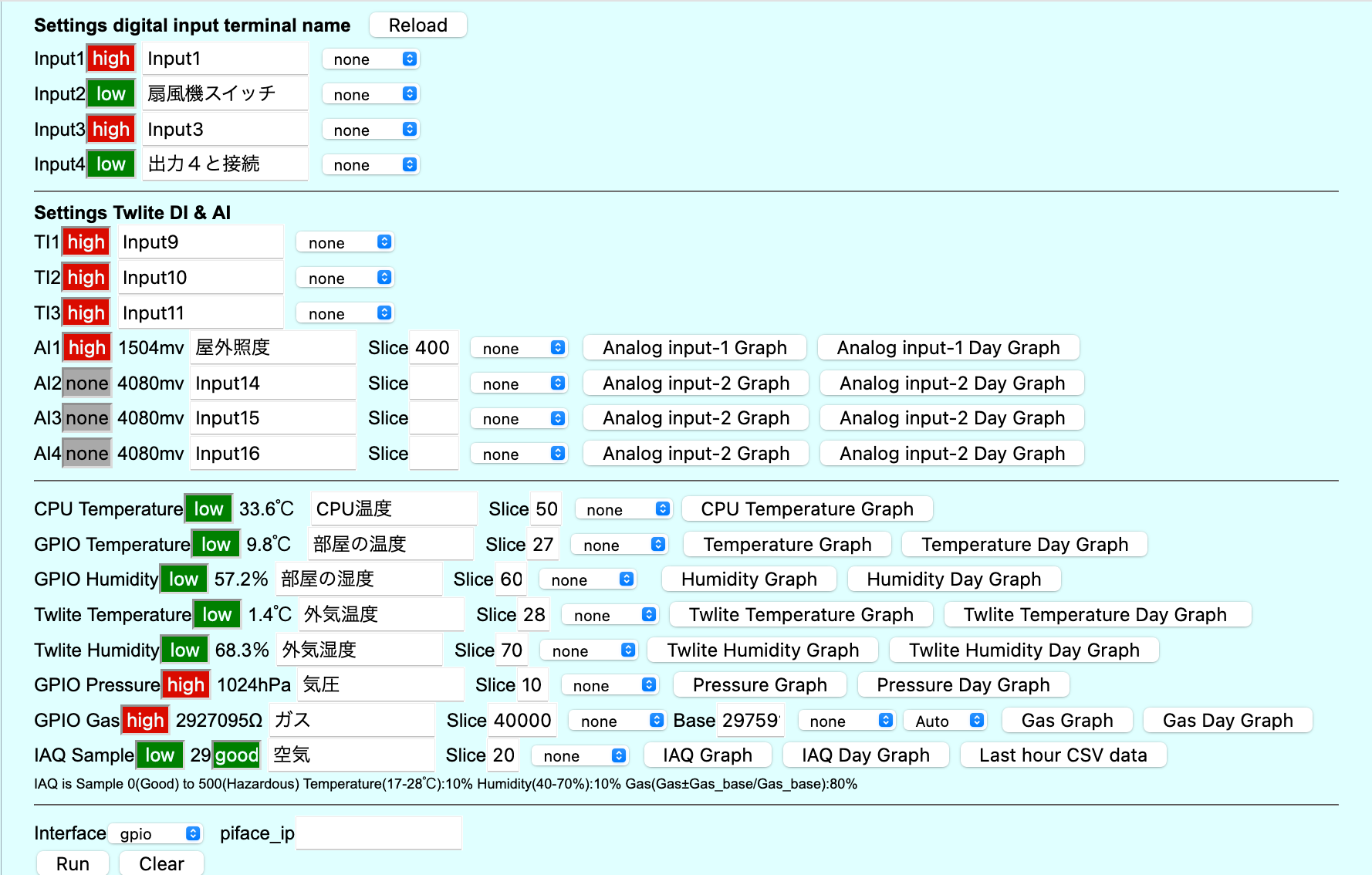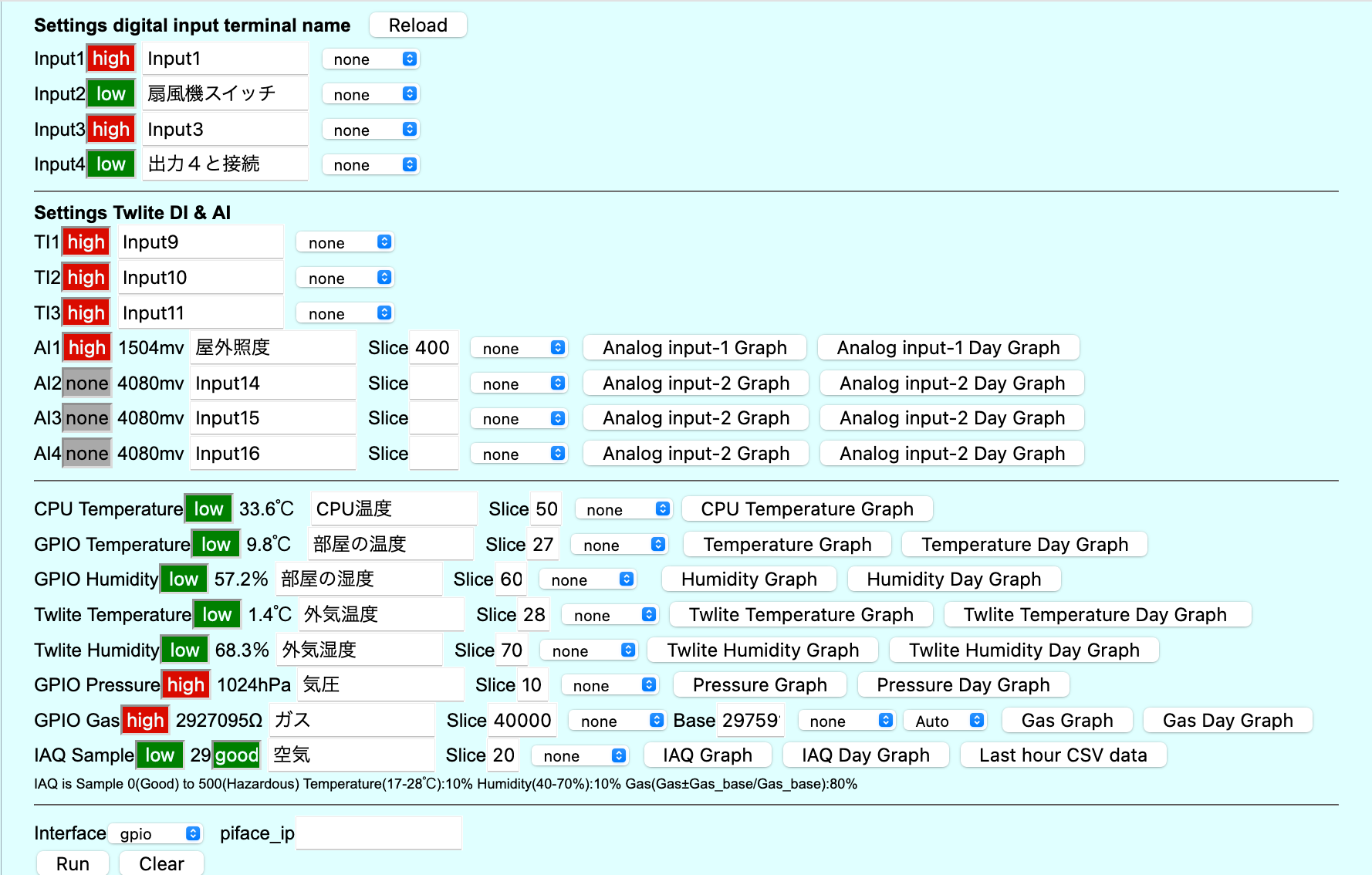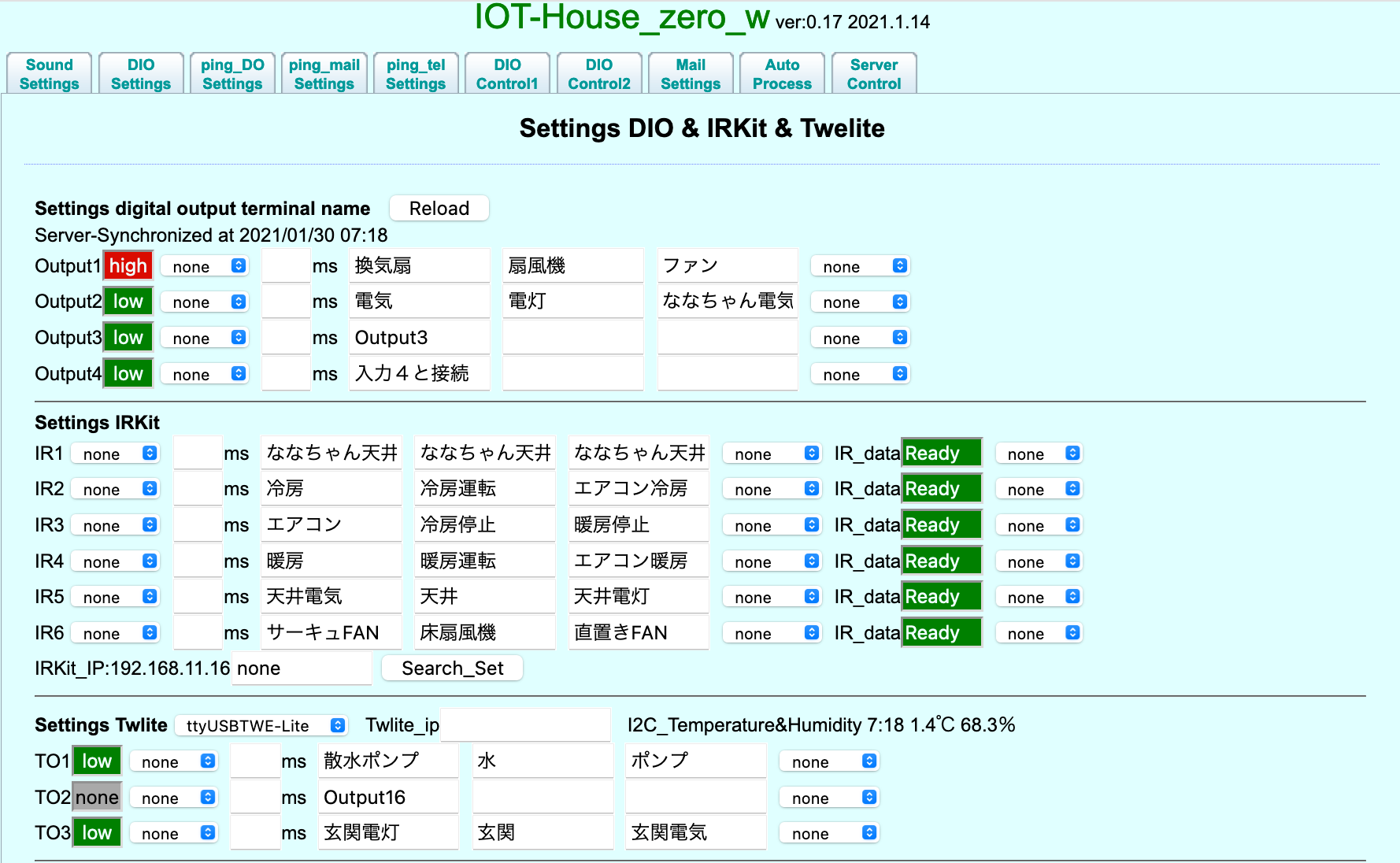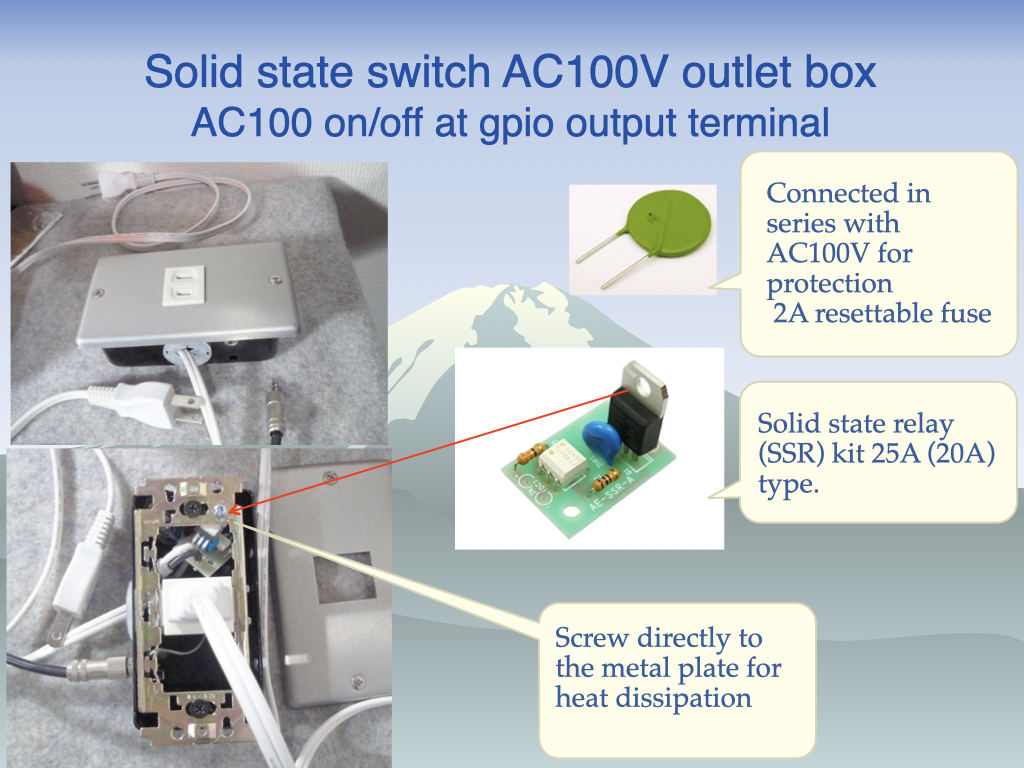に投稿に更新1分で読む (約210語)
- Raspberry Pi Zero 自作ボード

- ソリッドステート・スイッチAC100Vコンセントボックス
保護のためにAC100Vと直列に接続され、2Aのリセット可能なヒューズが付いています。
gpioの出力端子で AC100を直接オン/オフする事が出来ます。
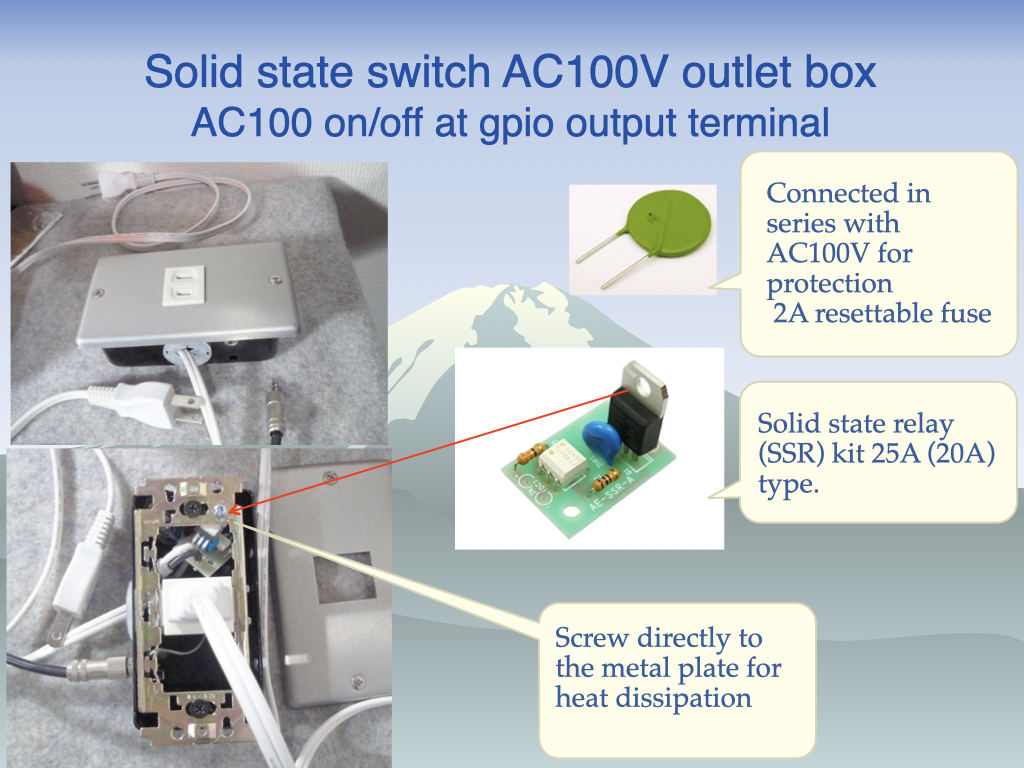
- 2階出窓に設置されたRaspberryPi Zeroは、屋外監視カメラ、部屋の温度、湿度、空気質を監視、
gpioとtwelite dipの出力で3か所の換気扇を制御します。
- 屋外に設置された外部環境監視用ラズパイのドップラーセンサーでモジュールカメラを起動、日中は動画、夜は写真をメールする